Writing Tests For MySQL Document Store Apps with Node
MySQL MySQL Document Store Node.js TDD Better Tests Testcontainers

In a previous post, I talked about how we can use Testcontainers to help make it easier to write tests for Node applications that interact with a MySQL database. In this post, we are going to discuss how we can write tests for Node applications that interact with MySQL Document Store - again using the MySQL Module for Testcontainers.
The Issues
Writing tests for code that interacts with a database can be challenging. Developers should use a separate database for testing their code. Setting up a separate database can be time-consuming, create difficulties in managing database schema and data changes, or is not feasible due to data sensitivity. Testcontainers help make this process more streamlined.
Since MySQL Document Store is built on top of MySQL, we can use Testcontainers to make writing tests for applications that interact with MySQL Document Store less challenging.
I’m Sorry, Test…what?
That is a great question! The ‘official’ description from the Testcontainers website states:
Testcontainers is an open-source framework for providing throwaway, lightweight instances of databases, message brokers, web browsers, or anything that can run in a Docker container.
Testcontainers allow developers to spin up Docker images for testing purposes. The framework can be used for a variety of scenarios. Still, we will focus on using Testcontainers for testing interaction with MySQL Document Store. For this post, we are using the Node MySQL module using the built-in Node Test Runner.
Before We Get Started
Before we get started, you need to have the following installed:
- Node - I am using version 20.5.1. There are some issues with earlier versions of Node Test Runner, so your mileage may vary.
- Docker - Or a Docker equivalent such as Rancher or Podman. I am using Rancher on my machine.
- Check out the documentation on setting up other container runtimes.
- An IDE
- Git - This will be the best way to get the demo up and running quickly.
Getting the Code
To get the code in this demo, head over to this GitHub repo and clone it. Right now, there is only a single demo. I plan to expand these demos to include other test runners (such as Jest or Mocha) and languages (such as Java).
The command to clone the repo from the command line over SSH is:
Next, change the directory for this demo.
Lastly, we need to install all the Node dependencies by running the following:
Code Overview
We should now have a directory structure that looks like the following:
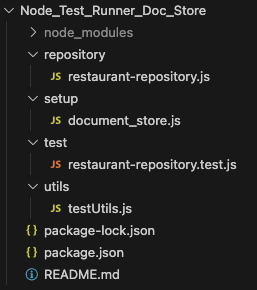
Let’s talk about some of these files/directories.
- The
repositorydirectory holds the files responsible for interacting with the MySQL Document Store.- In this demo, we have only a single file named
restaurant-repository.jsthat interacts with therestaurantdocument collection.
- In this demo, we have only a single file named
- The
setupdirectory contains files that will be run each time we spin up our tests.- I named the single file in this directory
document_store.jsbecause it is used to execute code that sets up our Document Store collection. It is also used for code used to test that our repository methods function as expected. In a future post, I plan on integrating database migration scripts to show how we can track database changes more easily.
- I named the single file in this directory
- The
testdirectory holds all of our test files - or file in this case.- A single file named
restaurant-repository.test.jscontains our tests for the restaurant repository. - By naming the directory
test, the Node Test Runner detects that test files are in this directory.
- A single file named
- The
utilsdirectory contains files with code I would reuse often.- The
testUtils.jsfile contains code I often use when running tests - such as methods that will generate a random string of a given length, a random integer in a given range, and a testrestaurantJSON object.
- The
If you take a peak inside package.json, you will see the following:
These dependencies show what modules are used for this demo. We can see we are using the X DevAPI - which is the Oracle-supported connector (SDK) for interacting with MySQL in a Node application. Under the devDependencies, we specify the testcontainers module.
Deeper Dive Into The Code
Let’s take a deeper dive into the different pieces of this code.
The Tests
Since it is the focus of this demo, let’s look at restaurant-repository.test.js first.
The file starts off with a few import statements.
These statements import modules from the Node tests Runner. The second one sets up assert to use a strict comparison by default. We’ll see more about this in a little bit.
Next, we import the testcontainers module.
Lastly, we import the project-specific code.
These import the docStoreSetup module to set up our database schema when we run the tests, our testUtils module with helper methods for running tests, and our RestaurantRepo. We will go into more detail on each of these soon.
We then specify our test suite using test(). We can nest sub-suites of tests using test() inside this suite. We also initialize some variables that will be used in our tests.
Since much of the X DevAPI database interaction is asynchronous, we use async in the test definition. Also, note that we pass an argument named t into the callback function.
When setting up a test suite, we can define code that gets run before the suite is run. In Node Test Runner, we define this code inside before(). Anything in this block is run at the start of the test suite. We use before() in this example to set up our container and create an instance of RestaurantRepo. Finally, we execute some code in the docStoreSetup module to set up our database.
When we create our container, we use the withExposedPorts() method because the X DevAPI connector for Node must have access to port 33060 as well as port 3306. Testcontainers maps these ports in the container to ports on our local system when this container is spun up.
When we create an instance of RestaurantRepo, we pass in connection information - username, password, host, port number, and database name. These are all provided by the connector. We use container.getMappedPort(33060) for the port number. This will map the local system port to port 33060 on the container.
The last task we perform in before is to call docStoreSetup.createTestCollection() to execute API commands that set up our Document Store collection. Notice that we pass the restaurantRepo as an argument to createTestCollection().
In a test suite, we use after() to define code that runs after all the tests in the suite have been executed. In our example, we want to stop the container after all the tests run. The code for this would be:
Our test suite has two tests defined. Let’s look at the first one, designed to test that the container is running and we can connect to it.
We define individual tests using the t.test() method. This takes two arguments:
- The name of the test. This should be descriptive but not overly verbose, as reading it in the output could be challenging.
- A callback function that does the actual testing. Note we add
tto this function just like we did fortest().
On the first line of our test, we use functionality built into our container to run a simple query. On the second line, we use assert.equal() to verify that the query results match what we expect. The test would fail if the call to assert.equal() returned false.
Our second test uses our instance of RestaurantRepo to add a document to the restaurant collection and verify that the document was added correctly.
In the first line, we use testUtils.createTestRestaurant() to create a JSON object representing our new restaurant document. As we will see, this method uses some of the other ‘helper’ methods in testUtils. We pass this JSON object into the restaurantRepo.addRestaurant() method. After we have created the document and persisted it in our collection, we must check that it was added correctly. In this example, we use docStoreSetup.getById() and pass our instance of RestaurantRepo and the _id property of our test object. We will take a closer look at this code shortly.
We have three assertions:
- We check that the value returned from
restaurantRepo.addRestaurant()istrue. - We check that only one item is returned from our call to
docStoreSetup.getById(). - We check that the value of the
_idproperty of the single elemment in thetestDataarray is equal to the_idproperty of our generated document.
I prefer to test code in small units. If I am testing one particular method, which calls other methods, I will mock those other methods (and test them separately). I also like to separate the logic/code I use to test data from the logic/code that performs the action being tested. I could have added a method to restaurantRepo that gets a document based on the _id, but we are not testing a single method at a time. Mocking would not work here either because we must check that the data was persisted in the database.
The Repository
Now that we have broken down our test, let’s look at RestaurantRepo.
At the top of that file, we have imports for the X DevAPI.
We define this module as a class that can be instantiated elsewhere. We also define a few private variables and a constructor to set up variables when the class is instantiated.
The private variables are named #connectionUrl and #pool. These are used to set up the MySQL connection string and the connection pool.
Our constructor expects arguments for the dbUser, dbPassword, dbHost, dbPort, and schemaName. These values are used to build out our connection string.
Note that we use mysqlx as the protocol in the connection string. This is because we need to connect over the X Protocol to use the X DevAPI.
Next, we set up a connection pool by calling mysqlx.getClient() and passing in #connectionUrl and a configuration block for the connection pool.
We need to use a database session every time we interact with the database, so we add a helper method to grab a session from the connection pool.
There are two other methods in RestaurantRepo. It uses the X Dev API to add a document to our collection. Let’s take a look.
In addRestaurant, we expect a JSON object named restaurant First, we grab a session from the connection pool. Then we call session.getDefaultSchema() to get a reference to the schema we want to use. Since we used the schema name in the connection string, this is the schema returned.
Next, we get the collection named restaurant from the schema.
Once we have the collection, we call collection.add() and pass in our JSON object. Using method chaining, we also call execute() to persist our document. This is wrapped in a try/catch to return a value that indicates if the document was stored without issue.
The last thing we do is close the session. When we do this, the session is returned to the connection pool.
Document Store Setup
As I mentioned, I have a code that runs when the test suite starts that sets up our Document Store collection. We are going to take a look at that code now.
First, the createTestCollection() method.
The createTestCollection() method expects a RestaurantRepo instance as an argument. We call repo.getSession() to get a session from the connection pool. We then call session.getDefaultSchema() to get the default schema. Lastly, we call schema.createCollection() and pass the string restaurant to create a collection named restaurant.
We use the getByID() method as part of our test to get a document by the value passed.
First, use the repo argument to get a session from the connection pool. We then get the default schema from the session and the collection from the schema. Once we have the collection, we call collection.find() and pass in an argument that states we want to find the document with the _id property that matches the passed in id value. Using method chaining, we call bind() to handle the idParam parameter and call execute(). We set the return value using results.fetchAll() and close the session.
Yes, we are just using the same API that we would use in RestaurantRepo, but as I noted above, I prefer to have this kind of code/logic separate from the code we are testing. Also, there is no need to format any of this data because it is already being returned as JSON.
Testing Utilities
When I write tests, I prefer not to use hard-coded values. Instead, I like using randomly created values (when I can) to test database inserts, etc. I handle this by creating an easy-to-use library of helper methods for generating test data. In this example, that testUtils. For this example, three methods each return a different kind of value.
First, we have generateString(). I use this kind of method frequently when writing tests.
Next, we have getRandomInteger(), which returns a random number between min and max.
Lastly, we have a method that generates a restaurant document with random values.
In this method, I use generateString() and getRandomInteger() to populate property values in a test restaurant JSON object.
Running the Tests
I hope you are still with me because we are now ready to run our tests.
You can run the tests using a few different methods. The easiest is to execute the following command in a command/terminal window:
It may take a while to complete the first time you run these tests. That is because the Docker images need to be fetched. You should see an output that resembles the image below when the tests are conducted.

We can tell the Node test Runner to watch a directory for changes and run the tests when a file is saved by using the command:
Alternatively, for this project, you can run the following:
The result for each of these will look similar to this screenshot:
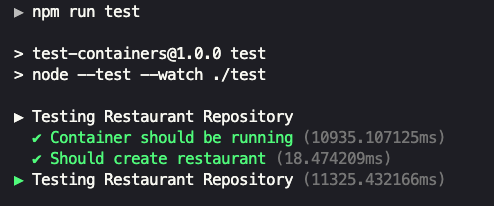
If a change is made to any of the files used in the tests, the test suite(s) will be re-run.
The Wrap-up
When using the X DevAPI to interact with MySQL Document Store, we never directly interact with the database server. However, we still need access to a MySQL database to effectively test the application code responsible for interacting with the X DevAPI. Using Testcontainers, we can spin up a database on the fly to make writing and running tests easier.
Photo by Louis Reed on Unsplash

